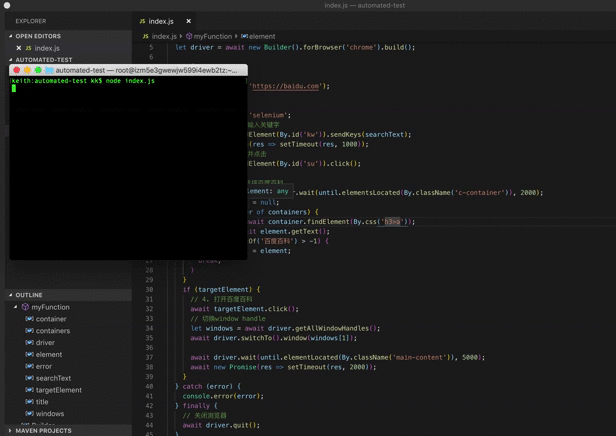元素操作
const { Builder } = require('selenium-webdriver');
(async function myFunction() {
let driver = await new Builder().forBrowser('chrome').build();
// 输入文字
await driver.findElement(By.name('name')).sendKeys(name);
// 点击
await driver.findElement(By.css("input[type='submit']")).click();
// 拖动元素到目标位置
const actions = driver.actions({ bridge: true });
const source = driver.findElement(By.id('source'));
const target = driver.findElement(By.id('target'));
await actions.dragAndDrop(source, target).perform();
await driver.quit();
})();
其它操作
const { Builder } = require('selenium-webdriver');
(async function myFunction() {
let driver = await new Builder().forBrowser('chrome').build();
// 返回当前URL
await driver.getCurrentUrl();
// 截图(返回base64编码的字符串)
let encodedString = driver.takeScreenshot();
await driver.quit();
})();
实例
下面我们使用百度来进行简单的演示, 具体流程如下:
1. 使用浏览器打开百度首页
2. 搜索"selenium"
3. 在结果列表中选择百度百科
4. 打开百度百科
效果如下:
代码如下:
const { Builder, By, until } = require('selenium-webdriver');
(async function myFunction() {
// 创建一个driver实例
let driver = await new Builder().forBrowser('chrome').build();
try {
// 1. 跳转到百度
await driver.get('https://baidu.com');
// 2. 搜索
let searchText = 'selenium';
// 定位到搜索框, 并输入关键字
await driver.findElement(By.id('kw')).sendKeys(searchText);
await new Promise(res => setTimeout(res, 1000));
// 定位到搜索按钮, 并点击
await driver.findElement(By.id('su')).click();
// 3. 从结果列表中选择百度百科
let containers = await driver.wait(until.elementsLocated(By.className('c-container')), 2000);
let targetElement = null;
for (let container of containers) {
let element = await container.findElement(By.css('h3>a'));
let title = await element.getText();
if (title.indexOf('百度百科') > -1) {
targetElement = element;
break;
}
}
if (targetElement) {
// 4. 打开百度百科
await targetElement.click();
// 切换window handle
let windows = await driver.getAllWindowHandles();
await driver.switchTo().window(windows[1]);
await driver.wait(until.elementLocated(By.className('main-content')), 5000);
await new Promise(res => setTimeout(res, 2000));
}
} catch (error) {
console.error(error);
} finally {
// 关闭浏览器
await driver.quit();
}
})();
当然上例演示的只是Selenium强大功能的冰山一角, 仅为展示基本的运行情况。
总结
需要注意的是,在实际项目中采用该方案时, 应配合mocha来编写。
本文内容不用于商业目的,如涉及知识产权问题,请权利人联系51Testing小编(021-64471599-8017),我们将立即处理