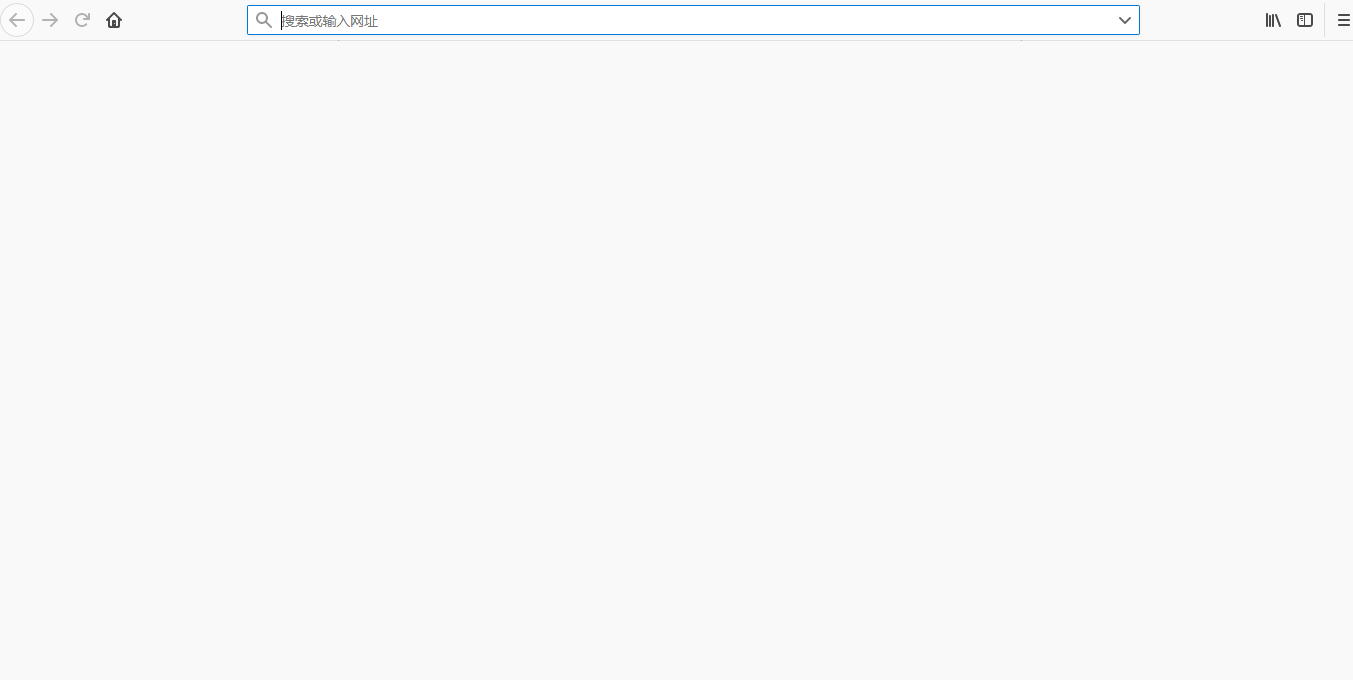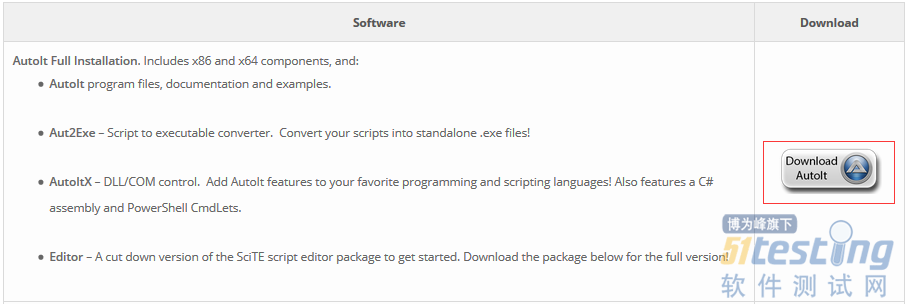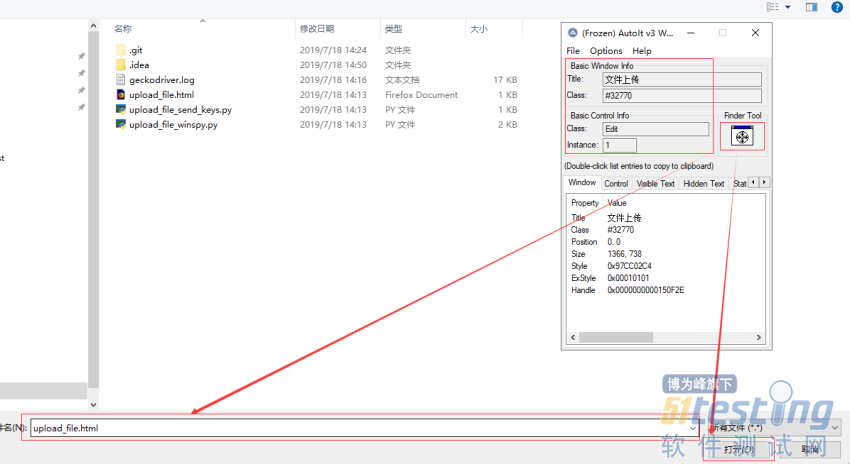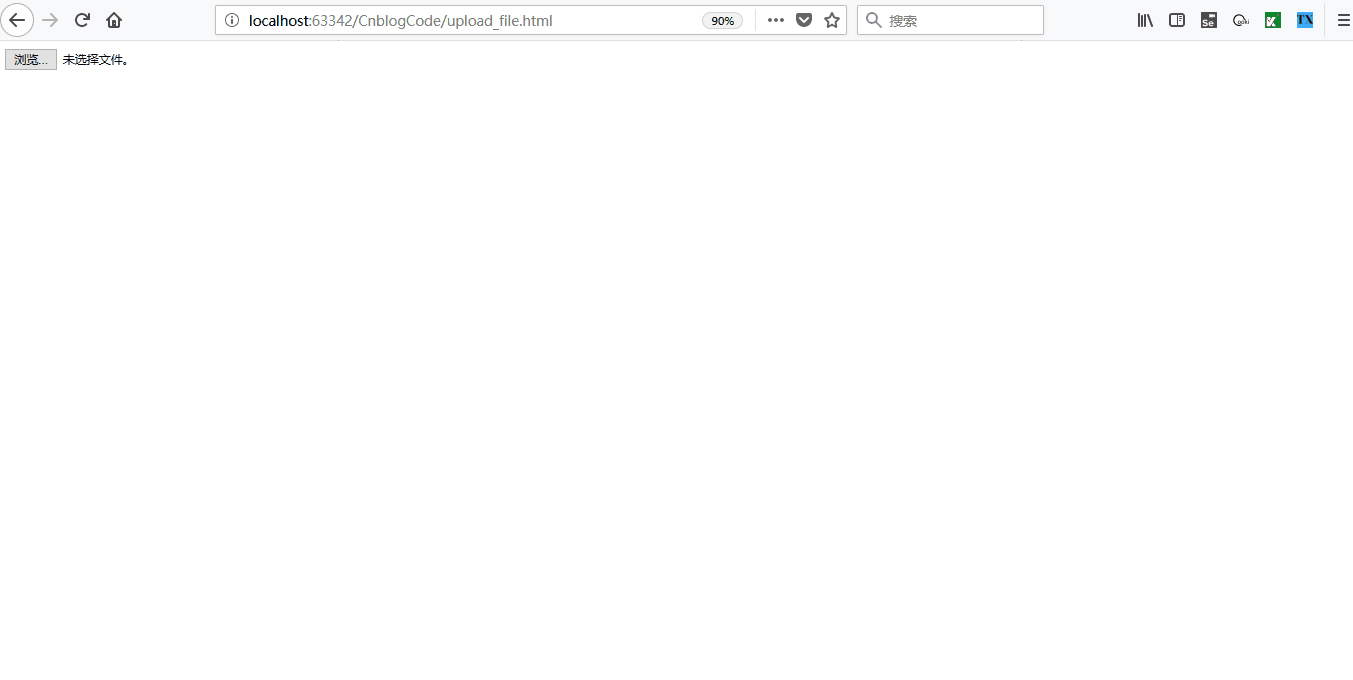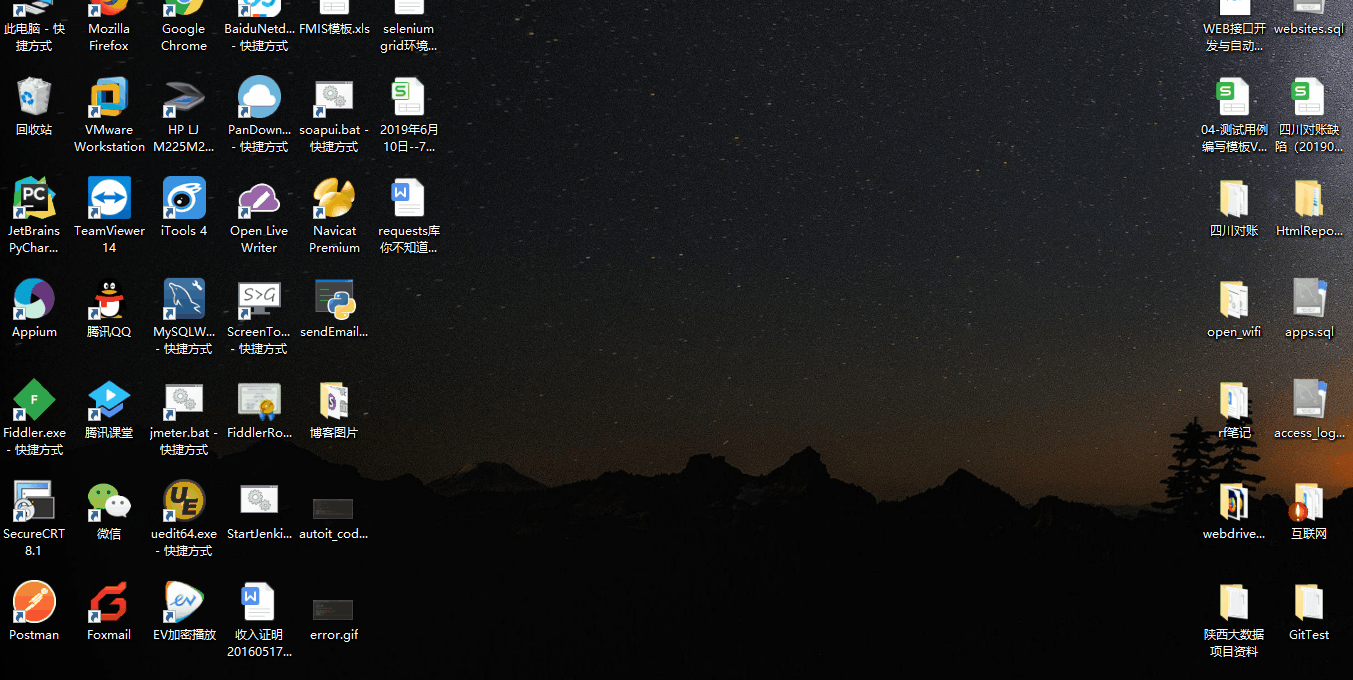前言
实施UI自动化测试的时候,经常会遇见上传文件的操作,那么对于上传文件你知道几种方法呢?今天我们就总结一下几种常用的上传文件的方法,并分析一下每个方法的优点和缺点以及哪种方法效率,稳定性更高
被测HTML代码
<!--upload_file.html--> <!DOCTYPE html> <html lang="en"> <head> <meta charset="UTF-8"> <title>上传文件</title> </head> <body> <input id="upload_file" type="file"> </body> </html> |
第一种方法:使用webdriver api 提供的方法send_keys上传文件
send_keys方法
实例
------------------------------------ @Time : 2019/7/17 19:03 @Auth : linux超 @File : upload_file_send_keys.py @IDE : PyCharm @Motto: Real warriors,dare to face the bleak warning,dare to face the incisive error! @QQ : 28174043@qq.com @GROUP: 878565760 ------------------------------------ """ from selenium import webdriver import time driver = webdriver.Firefox() driver.get(r'file:///e:/CnblogCode/upload_file.html') upload_element = driver.find_element_by_xpath('//*[@id="upload_file"]') time.sleep(3) # 为了看效果 upload_element.send_keys(r'E:\CnblogCode\upload_file.html') |
执行过程
可以看到执行过程很顺利,且代码实现简单,也没有报错
但是往往现实是残酷的,因为有的网站的上传文件并不是采用 input标签来定义的上传文件按钮,所以就无法使用send_keys方法上传,这也是这个方法的限制
AutoIt工具
第二种方法是AutoIT工具,它是一个类似脚本语言的软件,利用此软件我们可以方便的实现模拟键盘、鼠标、窗口等操作,实现自动化
安装
官网地址:https://www.autoitscript.com/site/autoit/downloads/
安装完后可以找到如下一些工具
使用
1. 打开被测试的HTML页面,并点击上传文件,弹出上传文件窗口,并保持当前窗口
2. 打开AutoIt Window Info(x86/x64)工具
3. 点击工具中Finder Tool标签下的按钮,开始分别定位上传文件的【输入框】和【打开】按钮,并记录Title,Class,Instance(图中红色窗口中的信息)
注意:不同的浏览器抓取的Title是不一样的(Firefox:文件上传,Chrome:打开,IE:选择要加载的文件)
;first make sure the number of arguments passed into the scripts is more than 1 If $CmdLine[0]<2 Then Exit EndIf ;if parmas num <2 ,then break ;$CmdLine[0] ;参数的数量 ;$CmdLine[1] ;第一个参数 (脚本名称后面) ;$CmdLine[2] ;第二个参数 ;都是从cmd传入参数 handleUpload($CmdLine[1],$CmdLine[2]) ;定义上传函数,有两个参数,第一个是浏览器名字,第二参数是文件路径 Func handleUpload($browser, $uploadfile) Dim $title ;定义一个title变量 ;根据弹窗的title来判断是什么浏览器 If $browser="ie" Then ; 代表IE浏览器 $title="选择要加载的文件" ElseIf $browser="chrome" Then ; 代表谷歌浏览器 $title="打开" ElseIf $browser="firefox" Then ; 代表火狐浏览器 $title="文件上传" EndIf if WinWait($title,"",4) Then ;等待弹出出现,最大等待时间是4秒 WinActivate($title) ;找到弹出窗口之后,激活当前窗口 ControlSetText($title,"","Edit1",$uploadfile) ;把文件路径放入输入框,此”Edit1“是用FinderTool获取到的 ControlClick($title,"","Button1") ;点击保存或者打开或者上传按钮,此“Button1”使用FinderTool获取到的 Else Return False EndIf EndFunc |
5. 编译脚本为exe可执行文件
6. 执行转换后的脚本
在执行脚本之前,先确保上传文件的窗口已经打开,接下来打开cmd执行exe程序 C:\Users\v-xug\Desktop>upload_file_new.exe firefox E:\CnblogCode\upload_file.html
7. 执行效果
8. 编写selenium脚本
实例
""" ------------------------------------ @Time : 2019/7/18 16:20 @Auth : linux超 @File : base.py @IDE : PyCharm @Motto: Real warriors,dare to face the bleak warning,dare to face the incisive error! @QQ : 28174043@qq.com @GROUP: 878565760 ------------------------------------ """ from selenium.webdriver.common.action_chains import ActionChains import os from selenium import webdriver import time class Base(object): @staticmethod def upload_file(exe, browser, filename): """ 使用autoIt上传文件 :param exe: 上传文件的exe程序所在目录 :param browser: 浏览器类型: firefox chrome ie :param filename: 待上传文件路径 :return: none """ cmd = exe + ' ' + browser + ' ' + filename os.system(cmd) if __name__ == '__main__': driver = webdriver.Firefox() driver.get(r'file:///e:/CnblogCode/upload_file.html') # 打开被测html upload_element = driver.find_element_by_xpath('//*[@id="upload_file"]') action = ActionChains(driver) action.move_to_element(upload_element).click().perform() # 点击上传文件弹出上传文件窗口 action.release() time.sleep(3) # 为了看效果 Base.upload_file(r'E:\CnblogCode\upload_file_new.exe', 'firefox', r'E:\CnblogCode\upload_file.html') # 上传文件 |
执行过程
以上就是使用AutoId工具完成上传文件的过程,其实还是挺复杂的, 但是配置一次之后,以后就可以重复使用编译生成的exe文件了,执行效果还是不错的 没出什么错误,执行效率也还可以
模拟键盘
第三种方法:模拟键盘的粘贴与回车操作并结合剪切板的操作来完成上传文件,基本原理是向剪切板中发送文件(文件路径字符串),然后再从剪切板中获取到文件,最后通过模拟键盘的ctrl+v与enter键来完成文件上传
这种方法需要第三方库的支持,安装pypiwin32库: pip install pypiwin32
实例
模拟键盘操作代码
""" ------------------------------------ @Time : 2019/7/18 17:14 @Auth : linux超 @File : keyboard.py @IDE : PyCharm @Motto: Real warriors,dare to face the bleak warning,dare to face the incisive error! @QQ : 28174043@qq.com @GROUP: 878565760 ------------------------------------ """ import win32api import win32con import time class KeyBoard(object): """模拟按键""" # 键盘码 vk_code = { 'enter' : 0x0D, 'ctrl' : 0x11, 'v' : 0x56 } @staticmethod def keyDown(key_name): """按下键""" key_name = key_name.lower() try: win32api.keybd_event(KeyBoard.vk_code[key_name], 0, 0, 0) except Exception as e: print('未按下enter键') raise e @staticmethod def keyUp(key_name): """抬起键""" key_name = key_name.lower() win32api.keybd_event(KeyBoard.vk_code[key_name], 0, win32con.KEYEVENTF_KEYUP, 0) @staticmethod def oneKey(key): """模拟单个按键""" key = key.lower() KeyBoard.keyDown(key) time.sleep(2) KeyBoard.keyUp(key) @staticmethod def twoKeys(key1, key2): """模拟组合按键""" key1 = key1.lower() key2 = key2.lower() KeyBoard.keyDown(key1) KeyBoard.keyDown(key2) KeyBoard.keyUp(key1) KeyBoard.keyUp(key2) if __name__ == '__main__': pass |
剪切板操作代码
""" ------------------------------------ @Time : 2019/7/18 17:18 @Auth : linux超 @File : clipboard.py @IDE : PyCharm @Motto: Real warriors,dare to face the bleak warning,dare to face the incisive error! @QQ : 28174043@qq.com @GROUP: 878565760 ------------------------------------ """ import win32con import win32clipboard as WC class ClipBoard(object): """设置剪切板内容和获取剪切板内容""" @staticmethod def getText(): """获取剪切板的内容""" WC.OpenClipboard() value = WC.GetClipboardData(win32con.CF_TEXT) WC.CloseClipboard() return value @staticmethod def setText(value): """设置剪切板的内容""" WC.OpenClipboard() WC.EmptyClipboard() WC.SetClipboardData(win32con.CF_UNICODETEXT, value) WC.CloseClipboard() if __name__ == '__main__': pass |
""" ------------------------------------ @Time : 2019/7/18 17:20 @Auth : linux超 @File : upload_file_board.py @IDE : PyCharm @Motto: Real warriors,dare to face the bleak warning,dare to face the incisive error! @QQ : 28174043@qq.com @GROUP: 878565760 ------------------------------------ """ from clipboard import ClipBoard from keyboard import KeyBoard from selenium import webdriver import time from selenium.webdriver.common.action_chains import ActionChains if __name__ == '__main__': ClipBoard.setText(r'E:\CnblogCode\upload_file.html') # 待上传文件设置到剪切板 driver = webdriver.Firefox() driver.get(r'file:///e:/CnblogCode/upload_file.html') upload_element = driver.find_element_by_xpath('//*[@id="upload_file"]') action = ActionChains(driver) action.move_to_element(upload_element).click().perform() action.release() time.sleep(3) # 为了看效果 KeyBoard.twoKeys('ctrl', 'v') KeyBoard.oneKey('enter') |
执行过程
失败
可以看到第二个动画上传文件未成功,这也就这个方法的弊端,只要移动了鼠标就有可能就不会成功,毕竟模拟的是enter键,这个过程你点击了别的地方,那么enter的效果就变了,所以这种方法很不稳定,也不难发现,代码量也很多,而且需要掌握模拟键盘和剪切板的操作,最不推荐使用的就是这种方法
之前我的实战项目里面,用到过这种方法, 当时我已经发现了这种方法的弊端, 但是为了掌握这种模拟键盘的方法,所以才使用的,当然模拟键盘操作用到一些特殊的情况还是能解决很多实际问题的
WinSpy工具
第四种方法:这个工具其实和AutoIt工具的元素定位方式一样,但是不需要生成exe文件,其实只是个辅助工具,主要用来获取windows窗口句柄,进而通过python脚本来控制
WinSpy安装
https://sourceforge.net/projects/winspyex/
下载完直接解压打开WinSpy32(64).exe即可使用
使用方法和autoId一样,请按照下图的步骤操作,记录winspy-Tree中红框信息
编写代码之前,同样需要提前安装 pypiwin32库
实例
""" ------------------------------------ @Time : 2019/7/17 19:14 @Auth : linux超 @File : upload_file_winspy.py @IDE : PyCharm @Motto: Real warriors,dare to face the bleak warning,dare to face the incisive error! @QQ : 28174043@qq.com @GROUP: 878565760 ------------------------------------ """ from selenium.webdriver.common.action_chains import ActionChains from selenium import webdriver import win32con import win32gui import time def upload_file(browser: str, file: str): browser_type = { "firefox": "文件上传", "chrome": "打开", "ie": "选择要加载的文件" } time.sleep(2) dialog = win32gui.FindWindow("#32770", browser_type[browser]) # 火狐浏览器为”文件上传“,谷歌为”打开“ combobox_ex32 = win32gui.FindWindowEx(dialog, 0, "ComboBoxEx32", None) combobox = win32gui.FindWindowEx(combobox_ex32, 0, 'ComboBox', None) edit = win32gui.FindWindowEx(combobox, 0, 'Edit', None) button = win32gui.FindWindowEx(dialog, 0, 'Button', None) win32gui.SendMessage(edit, win32con.WM_SETTEXT, None, file) win32gui.SendMessage(dialog, win32con.WM_COMMAND, 1, button) if __name__ == '__main__': driver = webdriver.Firefox() driver.get(r'file:///e:/CnblogCode/upload_file.html') upload_element = driver.find_element_by_xpath('//*[@id="upload_file"]') action = ActionChains(driver) action.move_to_element(upload_element).click().perform() action.release() time.sleep(3) # 为了看效果 upload_file('firefox', r'E:\CnblogCode\upload_file.html') |
执行过程
此方法也比较稳定,只要通过传递不同的浏览器参数,即可完成不同浏览器中的上传文件操作,而且相比于AutoId而言,这种方法可以直接使用python编写代码且不需要编译成exe程序,可以随时对代码进行修改,易维护
总结
最后总结一下每个方法的优缺点
1. send_keys(): 如果所遇见的上传文件使用的是input标签且属性type=file,均可使用,也最好采用此方法,方便,简单,执行效率高
2. AutoId: 需编写VBS代码并编译为exe可执行文件,过程繁琐,编写selenium测试用例时无法随时调试内部代码,但send_keys()无法使用时,可以采用此方法,执行效率较高,稳定性也算可以
3. 模拟键盘和剪切板: 此方法需要掌win32api,win32gui模块的使用,且代码编写繁琐,上传文件时如果鼠标点击其他地方会导致上传失败,脚本稳定性差,且效率低,但是如果用到一些特殊地方会起到比较好的效果
4. WinSpay:windows窗口句柄抓取工具,不需要编译脚本为exe文件,且上传文件操作使用的脚本是python第三方库实现,易维护,执行效率也较高,推荐send_keys()不可使用时,首先考虑此方法
上文内容不用于商业目的,如涉及知识产权问题,请权利人联系博为峰小编(021-64471599-8017),我们将立即处理