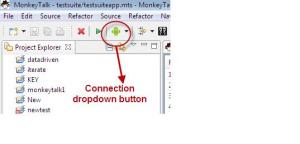Connecting MonkeyTalk IDE to Emulator, Simulator, or Real Device:
MonkeyTalk IDE appears as:
MonkeyTalk IDE is desktop app for record/playback/creation of test scripts.
Android Emulator / iOS Simulator:
- Open the IDE.
- Start up your Android or iOS emulator/simulator and load it with your MonkeyTalk enabled app.
- Click on the connection dropdown button on the tool bar (on initial start up it will be the green android icon).
- Choose an option from connection dropdown with which you want to connect IDE.
 Note: If you are connecting to an Android device for the first time, you will be prompted to point the MonkeyTalk IDE to your local Android SDK. Check the “Include Android Testing?” checkbox and point it to the SDK. You can also set this in your MonkeyTalk Preferences.
Note: If you are connecting to an Android device for the first time, you will be prompted to point the MonkeyTalk IDE to your local Android SDK. Check the “Include Android Testing?” checkbox and point it to the SDK. You can also set this in your MonkeyTalk Preferences.
- If connection was successful, a message to that effect should appear in the console.
- Open the IDE
- Start up your Android or iOS device, connect it to your local wireless network, and load it with your MonkeyTalk enabled app.
- Click on the connection dropdown button on the tool bar (on initial start up it will be the green android icon).
- Choose “Networked Android or iOS device.
- Enter the IP address of the mobile device.
- If connection was successful, a message to that effect should appear in the console.