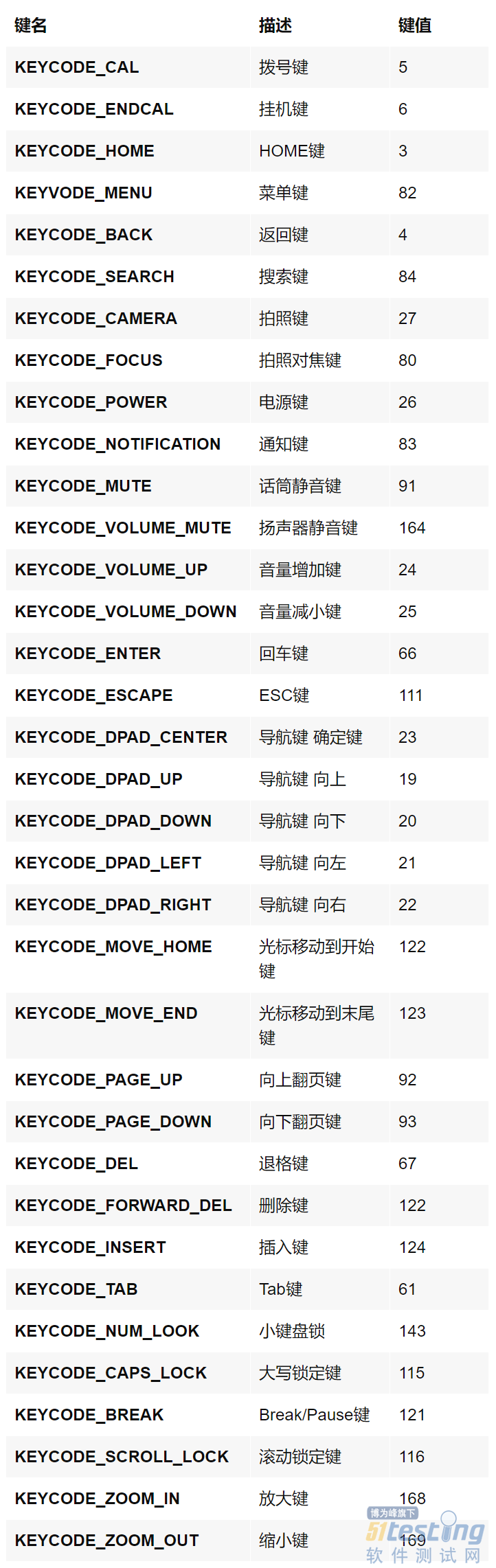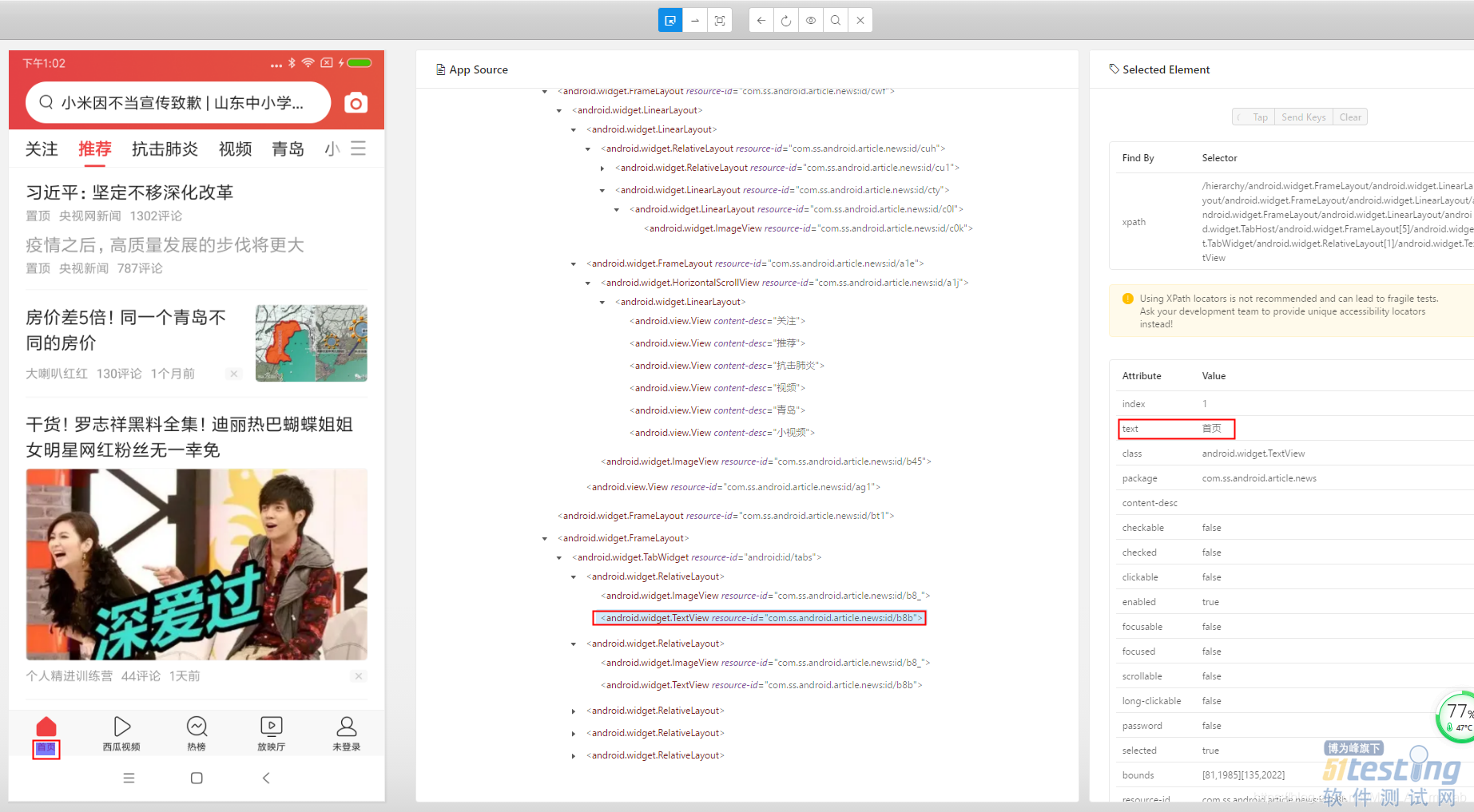Appium常用到的方法
1.click 点击
element=driver.find_element_by_xpath('xxx')
element.click()
或者
driver.find_element_by_xpath('xxx').click()
2.输入键值 press_keycode
driver.press_keycode(4) #点击返回键
除了press_keycode方法,还有其他方法可以输入键值,如keyevent()和long_press_keycode()
keycode:键值,http://developer.android.com/reference/android/view/KeyEvent.html
3.获取当前窗口大小get_window_size
driver.get_window_size()[‘xx’]
width=driver.get_window_size()['width'] #获取屏幕的宽
height=driver.get_window_size()['height'] #获取屏幕的高
4.滑动 swip
driver.swip(start_x,start_y,end_x,end_y,duration=None)
按住A点(start_x,start_y)快速滑动至B点(end_x,end_y),参数是坐标值 duration表示移动的时间间隔。
PS:以左上角为原点。
5.启动另一个activity start_activity()
这个可以是启动同应用的另一个activity,也可以启动另一个应用的activity
dirver.strat_activity(‘包名’,’activity名’)
from appium import webdriver
import time
from selenium.common.exceptions import NoSuchElementException
def android_driver():
desired_cap={}
desired_cap['platformName']="Android"
desired_cap['platformVersion']='8.1.0'
desired_cap['deviceName']='HONOR9X'
desired_cap['udid']='5fb5c4cc' #ip或者设备好
desired_cap['appPackage']='com.ss.android.article.news' #要启动的应用包名
desired_cap['appActivity']='com.ss.android.article.news.searchIcon2' #要启动的应用activity
desired_cap['noReset']=True #不需要重新登录
driver=webdriver.Remote('http://127.0.0.1:4723/wd/hub',desired_cap)
return driver
if __name__=="__main__":
driver=android_driver()
time.sleep(10)
# 跨应用,进入爱奇艺首页
driver.start_activity('com.qiyi.video', 'com.qiyi.video.WelcomeActivity')
time.sleep(10)
# 同应用进入搜索
driver.start_activity('com.ss.android.article.news', 'com.ss.android.article.base.feature.search.SearchActivity')
time.sleep(10)
6.截图 get_screenshot_as_file
driver.get_screenshot_as_file(‘路径.png')
driver.get_screenshot_as_file("1.png") #保存到当前目录
7.获取元素属性值
element.text #获取元素的text属性值
element.content-desc #获取元素content-desc属性值
from appium import webdriver
import time
from selenium.common.exceptions import NoSuchElementException
def android_driver():
desired_cap={}
desired_cap['platformName']="Android"
desired_cap['platformVersion']='8.1.0'
desired_cap['deviceName']='HONOR9X'
desired_cap['udid']='5fb5c4cc' #ip或者设备好
desired_cap['appPackage']='com.ss.android.article.news' #要启动的应用包名
desired_cap['appActivity']='com.ss.android.article.news.searchIcon2' #要启动的应用activity
desired_cap['noReset']=True #不需要重新登录
driver=webdriver.Remote('http://127.0.0.1:4723/wd/hub',desired_cap)
return driver
if __name__=="__main__":
driver=android_driver()
time.sleep(10)
try:
element=driver.find_element_by_xpath('//*[@resource-id="com.ss.android.article.news:id/b8b"]')
except NoSuchElementException:
print("没有找到这个元素")
else:
print("已经找到这个元素了,提取他的text属性值")
text_name=element.text
print(text_name) #输出首页
8.查找元素使用智能等待 WebDriverWait
element=WebDriverWait(driver,wait_num).until(lambda x:x.find_element_by_xpath(xxx))
在查找元素时,如果页面还没有加载出来就去查找就会报没有找到元素的异常(NoSuchElementException),这时我们可以加入time.sleep()进行等待,等待过后再去查找元素,这样的就会导致自动化时间过长,每一步都要加一个等待。那么有没有一种比较智能的查找元素的方法呢,他能够智能的等待,如果找到元素了就直接返回,如果没有找到元素才等到,WebDriverWait可以实现这种功能。
wait_num参数就是等待的最长时长,如果超过这个时长还没有找到元素,就会抛出一个超时的异常,如果找到了元素就直接返回,就不等待了,这样既能找到元素,又能节省时间。
PS:在使用WebDriverWait之前,需要先导入
from selenium.webdriver.support.ui import WebDriverWait
from selenium.common.exceptions import TimeoutException
from appium import webdriver
import time
from selenium.common.exceptions import NoSuchElementException
from selenium.webdriver.support.ui import WebDriverWait
from selenium.common.exceptions import TimeoutException
def android_driver():
desired_cap={}
desired_cap['platformName']="Android"
desired_cap['platformVersion']='8.1.0'
desired_cap['deviceName']='HONOR9X'
desired_cap['udid']='5fb5c4cc' #ip或者设备好
desired_cap['appPackage']='com.ss.android.article.news' #要启动的应用包名
desired_cap['appActivity']='com.ss.android.article.news.searchIcon2' #要启动的应用activity
desired_cap['noReset']=True #不需要重新登录
driver=webdriver.Remote('http://127.0.0.1:4723/wd/hub',desired_cap)
return driver
if __name__=="__main__":
driver=android_driver()
try:
#element=driver.find_element_by_xpath('//*[@resource-id="com.ss.android.article.news:id/b8b"]')
element=WebDriverWait(driver,10).until(lambda x:x.find_element_by_xpath('//*[@resource-id="com.ss.android.article.news:id/b8b"]'))
except TimeoutException:
print("超时了,没有找到这个元素")
else:
print("已经找到这个元素了,提取他的text属性值")
text_name=element.text
print(text_name) #输出首页
通过对比可以明显的发现时间缩短了,找到元素直接就返回。
本文内容不用于商业目的,如涉及知识产权问题,请权利人联系51Testing小编(021-64471599-8017),我们将立即处理