2.10 select下拉框
51Testing软件测试网�f�X,{�K t�X�N�D本篇以百度设置下拉选项框为案例,详细介绍select下拉框相关的操作方法。
*K)}5m�v�l6Y:{
g�^�R1D051Testing软件测试网 Y6\0F�F�a�i�Y*n/]一、认识select51Testing软件测试网�[�_ ?�i*L
1.打开百度-设置-搜索设置界面,如下图所示51Testing软件测试网�H�[�Q.a;z8U,j
�O*r*C�h�e�E7H*i0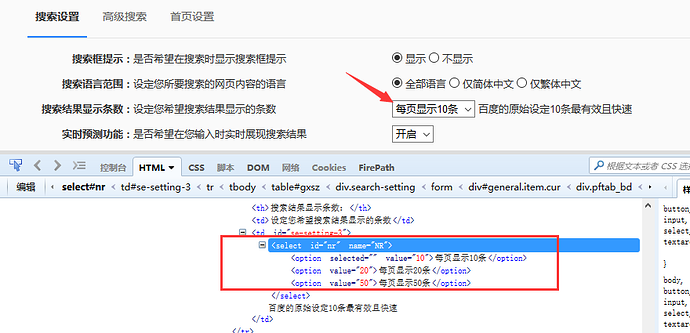
8d;R&Z4|5b#C)G0�w:]/j�f-M�y�s0 51Testing软件测试网3@�g9F$O�z�{�G�g5l
;Q;q%m�L {
e�s"r M0
�x.X4t�@${�a�~�q0N�]4@0�U#y�x%r!k'^�x2]'o�L�Y0 2.箭头所指位置,就是select选项框,打开页面元素定位,下方红色框框区域,可以看到select标签属性: 51Testing软件测试网%n�K%X�B7t�X�K�s
;w�}
o0q�W&R�k;D0 3.选项有三个。
}�p�\;h*e.C/W3|�n�q0<optionselected=""value="10">每页显示10条</option><optionvalue="20">每页显示20条</option><optionvalue="50">每页显示50条</option>
�m-U2h2M�A!C!P/Q�e0二、二次定位
}$F6B�Z�k1k0 1.定位select里的选项有多种方式,这里先介绍一种简单的方法:二次定位51Testing软件测试网�S/[
i5w�G
2.基本思路,先定位select框,再定位select里的选项
�w/_�U5J:e'^�v�?0 3.代码如下:51Testing软件测试网-P�P
O3H�b)g"A�X�s
51Testing软件测试网�J3\�X�I#a6T'`�|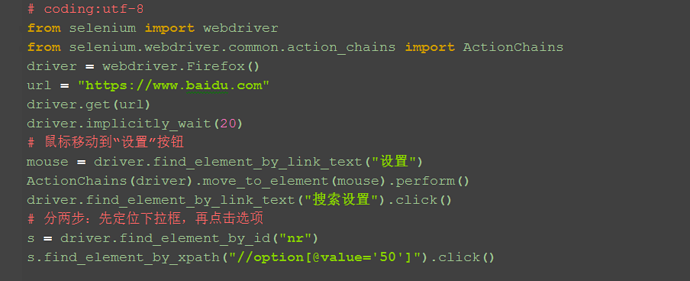
6a%e�s#s*t�[
e�_0;~�x�Y)a6k*O�d�F0 51Testing软件测试网�c�x�g2I,y5M
m
51Testing软件测试网�k.I0S3M�x$s9I 4.还有另外一种写法也是可以的,把最下面两步合并成为一步:
;J�v2N�l:U�J�V0driver.find_element_by_id("nr").find_element_by_xpath("//option[@value='50']").click()1A1B"`�^7k0三、直接定位51Testing软件测试网1a�f�r�m
A-u+c+~�`
1.有很多小伙伴说firebug只能定位到select框,不能定位到里面的选项,其实是工具掌握的不太熟练。小编接下来教大家如何定位里面的选项。51Testing软件测试网!_�l�m;w7_�C�b&~2k�i$S
2.用firebug定位到select后,下方查看元素属性地方,点select标签前面的+号,就可以展开里面的选项内容了。51Testing软件测试网�J5u�y2r�I9S*Y�s
�E�H�e#l�v2u#e0 51Testing软件测试网!\�W)V�@�m+U8Y5w�T�b2D
51Testing软件测试网!\�W)V�@�m+U8Y5w�T�b2D
6u%P
r�?0o�h�p&K0 3.然后自己写xpath定位或者css,一次性直接定位到option上的内容。(不会自己手写的,回头看前面的元素定位内容)51Testing软件测试网7b#T+l�O!R�~&W
51Testing软件测试网�a�F�]/T1F�|/}/X�\
)R�K%w.c j�j0�P-[2z�P�h�[.I0 51Testing软件测试网'v7f�t(K&K.^�S�T#e
51Testing软件测试网�r ^�E�i�w四、Select模块(index)
&}:j�s3` ?'N�N0�{0S�f�m�Q�D-h�W�u0 1.除了上面介绍的两种简单的方法定位到select选项,selenium还提供了更高级的玩法,导入Select模块。直接根据属性或索引定位。51Testing软件测试网't*A1o�B�e�C�[�O:D
2.先要导入select方法:
�x�^�x�P'U�_�F0l1Y0from selenium.webdriver.support.select import Select
;R8s$w�T3`1M)A0 3.然后通过select选项的索引来定位选择对应选项(从0开始计数),如选择第三个选项:select_by_index(2)51Testing软件测试网�e�[�H;@;@�A�r
51Testing软件测试网�k1o�}�b�G
Y*B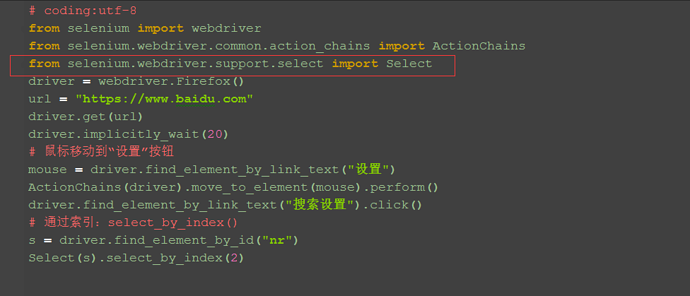
T,Y�@/r�V
O051Testing软件测试网�z�G7o(k�h五、Select模块(value)
%Y7W�H.U�w051Testing软件测试网3C-}�q�L:e#r�u$E2[%X 1.Select模块里面除了index的方法,还有一个方法,通过选项的value值来定位。每个选项,都有对应的value值,如51Testing软件测试网6?�E�K8~:j/_
<selectid="nr"name="NR"><optionselected=""value="10">每页显示10条</option><optionvalue="20">每页显示20条</option><optionvalue="50">每页显示50条</option></select>
1_�]�O&k8b3l�Y0 2.第二个选项对应的value值就是"20":select_by_value("20")
D�g
N1U
t�u�S�w8e0)w�B�j*J�n M�y�a0
�K:Z�_"]�s*j.z+J�N�G'w$U�b051Testing软件测试网�^�H*o&s�S
�Q(T0h�p�N.F(s051Testing软件测试网.g�Y�r�_%y�z/U�`�c六、Select模块(text)
�h*a�^:D1d�O!Y0 1.Select模块里面还有一个更加高级的功能,可以直接通过选项的文本内容来定位。
2F9Y0B$P*`+u-|*J�g0 2.定位“每页显示50条”:select_by_visible_text("每页显示50条")
"c�q%q3q
{�G t�F�w$i051Testing软件测试网%\�R3q/g�c�?1^;N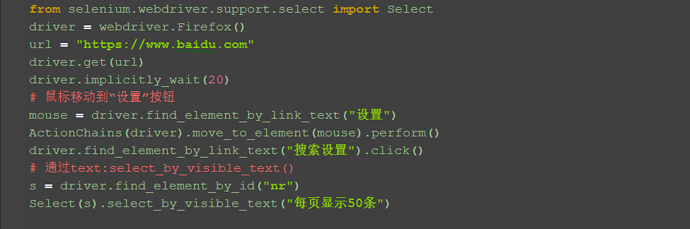
�j�Z�p/s�T�R�m�f�B0�z�S/g
t�o
x�y'\0
1t/v;`&q�u#@�l P051Testing软件测试网0y'h9w8Z9\七、Select模块其它方法51Testing软件测试网�[*r+n�|;F�V$o�e
1.select里面方法除了上面介绍的三种,还有更多的功能如下:51Testing软件测试网�l�A*j�r�t8G�k
�N9f�}6V�P�j;f0
�G2y�@�W�Q/f4S�|051Testing软件测试网(].X$O�d6w
Nselect_by_index() :通过索引定位
%l&J�i&P�a
b0select_by_value() :通过value值定位
5V(_7F,q�U6W�B+G,B0select_by_visible_text() :通过文本值定位
%L;Y�g#P�`�?0deselect_all() :取消所有选项
&N�n;?�x�M�U/v4y0deselect_by_index() :取消对应index选项
0`*C�W4q,^ v�B�H5L0deselect_by_value() :取消对应value选项51Testing软件测试网�j3o.t�~*H�G
deselect_by_visible_text() :取消对应文本选项51Testing软件测试网�I�S5l7?�l.D
�T�o$\�X)P&@�g�I0first_selected_option() :返回第一个选项51Testing软件测试网
L�W#y2E&~�q
V�v"?�a
all_selected_options() :返回所有的选项51Testing软件测试网7I�V�c�C�M�x�M
51Testing软件测试网�|(e�v*j$T�~
X�I�@�`1v*N&w%h
H0�?7\�T4u.C*Y
{�N�I0八、整理代码如下:51Testing软件测试网.n�a$h�t�P�]�l�?1H
#coding:utf-8fromseleniumimportwebdriverfromselenium.webdriver.common.action_chainsimportActionChainsfromselenium.webdriver.support.selectimportSelect
driver=webdriver.Firefox()
url="https://www.baidu.com"driver.get(url)
driver.implicitly_wait(20)#鼠标移动到“设置”按钮mouse = driver.find_element_by_link_text("设置")
ActionChains(driver).move_to_element(mouse).perform()
driver.find_element_by_link_text("搜索设置").click()#通过text:select_by_visible_text()s = driver.find_element_by_id("nr")
Select(s).select_by_visible_text("每页显示50条")## 分两步:先定位下拉框,再点击选项s = driver.find_element_by_id("nr")s.find_element_by_xpath("//option[@value='50']").click()## 另外一种写法driver.find_element_by_id("nr").find_element_by_xpath("//option[@value='50']").click()## 直接通过xpath定位driver.find_element_by_xpath(".//*[@id='nr']/option[2]").click()## 通过索引:select_by_index()s = driver.find_element_by_id("nr")
Select(s).select_by_index(2)## 通过value:select_by_value()s = driver.find_element_by_id("nr")
Select(s).select_by_value("20")