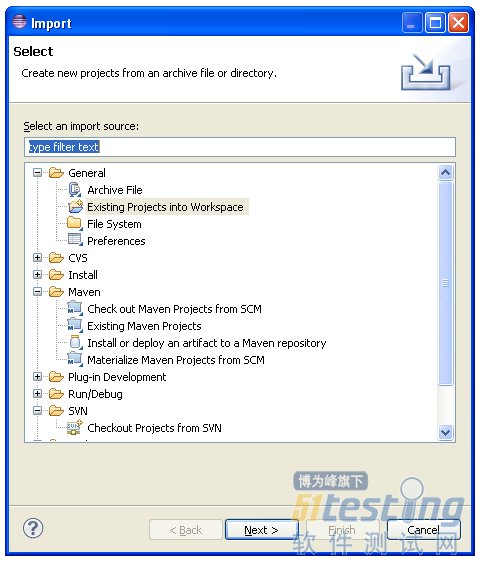4. 打开cmd命令窗口,切换到my_testng_test文件夹,敲入命令:mvn eclipse:eclipse 回车出现Build Success信息,则创建Webdriver项目成功。
5. 在eclipse中导入所建文件夹
6. 在my_testng_test项目下新建Source Folder - src, 新建package - org.openqa.selenium.example并在package “org.openqa.selenium.example”下新建
Class (修改使用Selenium官网上的例子) <span style="font-family:SimSun;font-size:12px;">package org.openqa.selenium.example; import org.openqa.selenium.By; import org.openqa.selenium.WebDriver; import org.openqa.selenium.WebElement; import org.openqa.selenium.firefox.FirefoxDriver; import org.openqa.selenium.support.ui.ExpectedCondition; import org.openqa.selenium.support.ui.WebDriverWait; public class Selenium2Example { public static void main(String[] args) { System.setProperty("webdriver.firefox.bin", "D:\\Program Files (x86)\\Mozilla Firefox\\firefox.exe"); WebDriver driver = new FirefoxDriver(); driver.get("http://www.baidu.com"); WebElement element = driver.findElement(By.name("wd")); element.sendKeys("Cheese!"); element.submit(); System.out.println("Page title is: " + driver.getTitle()); (new WebDriverWait(driver, 10)).until(new ExpectedCondition<Boolean>() { public Boolean apply(WebDriver d) { return d.getTitle().toLowerCase().startsWith("cheese!"); } }); System.out.println("Page title is: " + driver.getTitle()); driver.quit(); } } </span> |
运行即可。
相关文章: