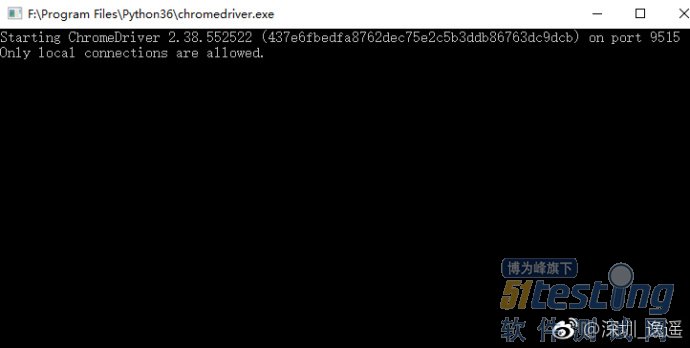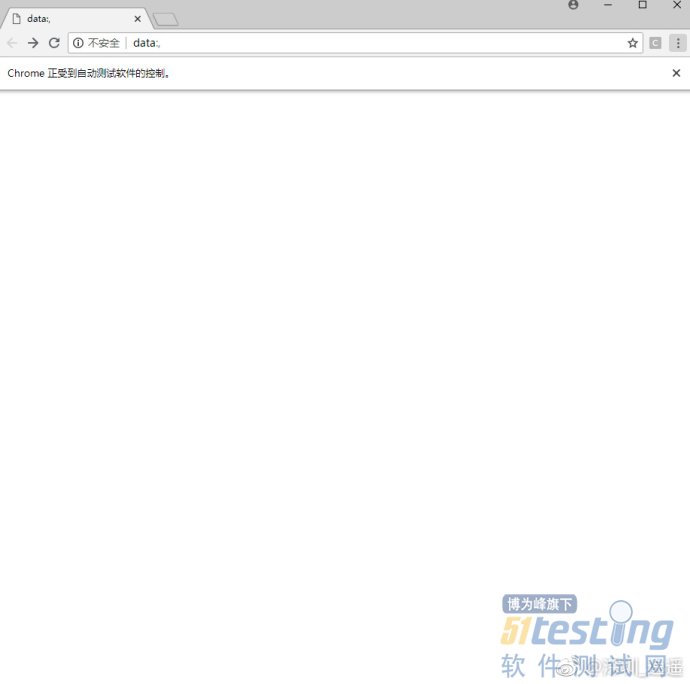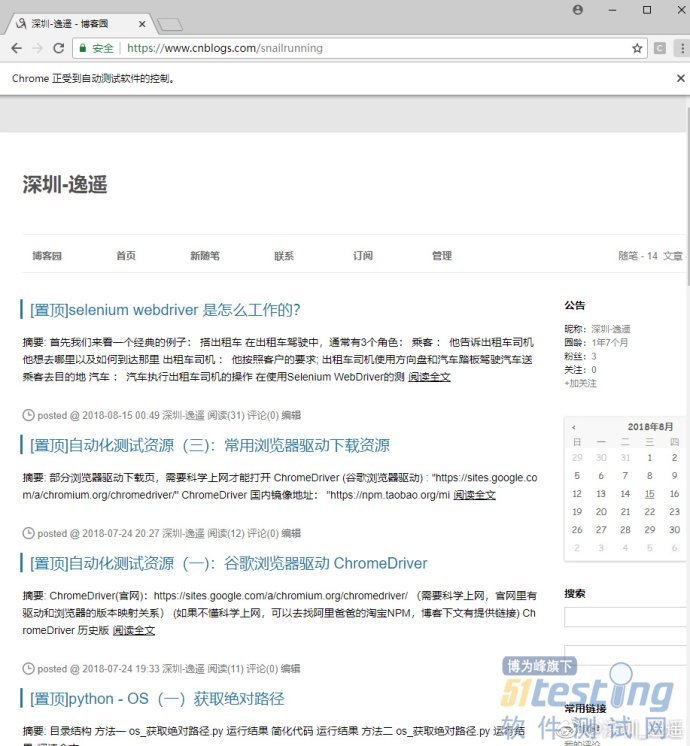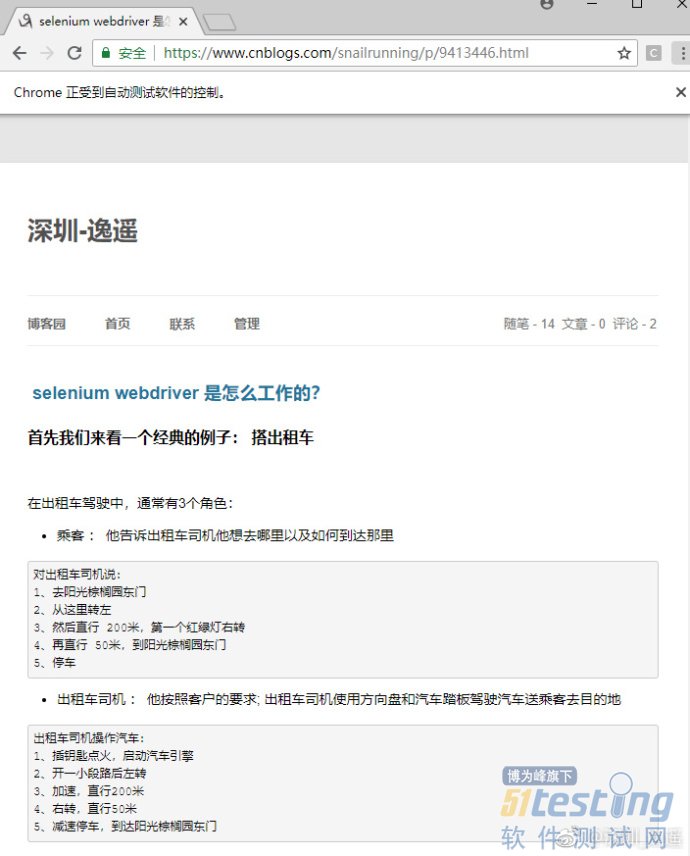前言
上一篇文章《selenium webdriver 是怎么运行的》用了一个简单的例子——搭出租车,形象地讲解selenium webdriver 是如何运行的,而这一篇文章可以理解为深入了解selenium是如何和浏览器驱动进行交互,也可以认为是乙醇老师写的《selenium是如何启动浏览器的》 文章的2.0版本 。
环境准备:
python 3.0以上
selenium 3.0以上
浏览器 Chrome
浏览器驱动 ChromeDriver
接口测试工具
小编的环境:
python 3.6.4
selenium 3.13
浏览器 :Chrome 68
浏览器驱动: ChromeDriver 2.38
接口测试工具:python requests
首先,我们运行下述代码块
#encoding:utf8 from selenium import webdriver import logging logging.basicConfig(level=logging.DEBUG) dr = webdriver.Chrome() dr.implicitly_wait(10) #打开深圳-逸遥 博客园首页 dr.get('https://www.cnblogs.com/snailrunning') #定位深圳-逸遥 第一篇博文标题 el = dr.find_element_by_css_selector('.postTitle a') #点击第一篇博文标题 el.click() |
运行结果:
DEBUG:selenium.webdriver.remote.remote_connection: POST http://127.0.0.1:4102/session {"capabilities": {"firstMatch": [{}], "alwaysMatch": {"browserName": "chrome", "platformName": "any", "goog:chromeOptions": {"extensions": [], "args": []}}}, "desiredCapabilities": {"browserName": "chrome", "version": "", "platform": "ANY", "goog:chromeOptions": {"extensions": [], "args": []}}} DEBUG:selenium.webdriver.remote.remote_connection: b'{"sessionId":"7cbbff953318267ef0089dc66f127051", "status":0, "value":{"acceptInsecureCerts":false,"acceptSslCerts":false,"applicationCacheEnabled":false,"browserConnectionEnabled":false,"browserName":"chrome","chrome":{"chromedriverVersion":"2.38.552522 (437e6fbedfa8762dec75e2c5b3ddb86763dc9dcb)","userDataDir":"C:\\\\Users\\\\lenovo\\\\AppData\\\\Local\\\\Temp\\\\scoped_dir13812_4179"},"cssSelectorsEnabled":true,"databaseEnabled":false,"handlesAlerts":true,"hasTouchScreen":false,"javascriptEnabled":true,"locationContextEnabled":true,"mobileEmulationEnabled":false,"nativeEvents":true,"networkConnectionEnabled":false,"pageLoadStrategy":"normal","platform":"Windows NT","rotatable":false,"setWindowRect":true,"takesHeapSnapshot":true,"takesScreenshot":true,"unexpectedAlertBehaviour":"","version":"68.0.3440.106","webStorageEnabled":true}}' DEBUG:selenium.webdriver.remote.remote_connection:Finished Request DEBUG:selenium.webdriver.remote.remote_connection: POST http://127.0.0.1:4102/session/7cbbff953318267ef0089dc66f127051/timeouts/implicit_wait {"ms": 10000.0, "sessionId": "7cbbff953318267ef0089dc66f127051"} DEBUG:selenium.webdriver.remote.remote_connection: b'{"sessionId":"7cbbff953318267ef0089dc66f127051","status":0,"value":null}' DEBUG:selenium.webdriver.remote.remote_connection:Finished Request DEBUG:selenium.webdriver.remote.remote_connection: POST http://127.0.0.1:4102/session/7cbbff953318267ef0089dc66f127051/url {"url": "https://www.cnblogs.com/snailrunning", "sessionId": "7cbbff953318267ef0089dc66f127051"} DEBUG:selenium.webdriver.remote.remote_connection: b'{"sessionId":"7cbbff953318267ef0089dc66f127051","status":0,"value":null}' DEBUG:selenium.webdriver.remote.remote_connection:Finished Request DEBUG:selenium.webdriver.remote.remote_connection: POST http://127.0.0.1:4102/session/7cbbff953318267ef0089dc66f127051/element {"using": "css selector", "value": ".postTitle a", "sessionId": "7cbbff953318267ef0089dc66f127051"} DEBUG:selenium.webdriver.remote.remote_connection: b'{"sessionId":"7cbbff953318267ef0089dc66f127051","status":0,"value":{"ELEMENT":"0.3612689441010788-1"}}' DEBUG:selenium.webdriver.remote.remote_connection:Finished Request DEBUG:selenium.webdriver.remote.remote_connection: POST http://127.0.0.1:4102/session/7cbbff953318267ef0089dc66f127051/element/0.3612689441010788-1/click {"id": "0.3612689441010788-1", "sessionId": "7cbbff953318267ef0089dc66f127051"} DEBUG:selenium.webdriver.remote.remote_connection: b'{"sessionId":"7cbbff953318267ef0089dc66f127051","status":0,"value":null}' DEBUG:selenium.webdriver.remote.remote_connection:Finished Request |
从上述代码运行结果,我们可以得出以下结论
对于每个Selenium命令,都会创建一个HTTP请求并将其发送到浏览器驱动程序
每一个命令的执行结果都会返回给自动化代码
ChromeDirver创建session时打开了浏览器
Selenium代码和浏览器驱动的交互都根据ChromeDriver创建的sessionId
文章到这里,很多测试的同学看了会头晕,没关系,我们现在先根据上述返回的结果来拆解一下请求的接口和返回,以及我们通过接口工具来模拟Selenium自动化代码来操纵浏览器
1、启动浏览器接口
请求方式:post 请求url : http://127.0.0.1:4102/session 请求body: {"capabilities": {"firstMatch": [{}], "alwaysMatch": {"browserName": "chrome", "platformName": "any", "goog:chromeOptions": {"extensions": [], "args": []}}}, "desiredCapabilities": {"browserName": "chrome", "version": "", "platform": "ANY", "goog:chromeOptions": {"extensions": [], "args": []}}} 返回body : b'{"sessionId":"7cbbff953318267ef0089dc66f127051", "status":0, "value":{"acceptInsecureCerts":false,"acceptSslCerts":false,"applicationCacheEnabled":false,"browserConnectionEnabled":false,"browserName":"chrome","chrome":{"chromedriverVersion":"2.38.552522 (437e6fbedfa8762dec75e2c5b3ddb86763dc9dcb)","userDataDir":"C:\\\\Users\\\\lenovo\\\\AppData\\\\Local\\\\Temp\\\\scoped_dir13812_4179"},"cssSelectorsEnabled":true,"databaseEnabled":false,"handlesAlerts":true,"hasTouchScreen":false,"javascriptEnabled":true,"locationContextEnabled":true,"mobileEmulationEnabled":false,"nativeEvents":true,"networkConnectionEnabled":false,"pageLoadStrategy":"normal","platform":"Windows NT","rotatable":false,"setWindowRect":true,"takesHeapSnapshot":true,"takesScreenshot":true,"unexpectedAlertBehaviour":"","version":"68.0.3440.106","webStorageEnabled":true}}' |
1.1 开启ChomeDriver
Starting ChromeDriver 2.38.552522 开启ChromeDriver 版本号2.38.552522 (437e6fbedfa8762dec75e2c5b3ddb86763dc9dcb) on port 9515 监听的端口是9515 Only local connections are allowed. ; 只允许本地链接 |
1.2 构造请求
请求方式 :POST 请求地址 :http://localhost:9515/session 请求body :{"capabilities": {"firstMatch": [{}], "alwaysMatch": {"browserName": "chrome", "platformName": "any", "goog:chromeOptions": {"extensions": [], "args": []}}}, "desiredCapabilities": {"browserName": "chrome", "version": "", "platform": "ANY", "goog:chromeOptions": {"extensions": [], "args": []}}} |
1.3 使用python requests 向 ChromeDriver发送请求
#encoding:utf8 import requests session_url = 'http://localhost:9515/session' session_pars = {"capabilities": {"firstMatch": [{}], \ "alwaysMatch": {"browserName": "chrome",\ "platformName": "any", \ "goog:chromeOptions": {"extensions": [], "args": []}}}, \ "desiredCapabilities": {"browserName": "chrome", \ "version": "", "platform": "ANY", "goog:chromeOptions": {"extensions": [], "args": []}}} r_session = requests.post(session_url,json=session_pars) print(r_session.json()) |
此时Chrome浏览器被打开
1.4 查看返回结果
{ "sessionId": "b2801b5dc58b15e76d0d3295b04d295c", "status": 0, "value": { "acceptInsecureCerts": false, "acceptSslCerts": false, "applicationCacheEnabled": false, "browserConnectionEnabled": false, "browserName": "chrome", "chrome": { "chromedriverVersion": "2.38.552522 (437e6fbedfa8762dec75e2c5b3ddb86763dc9dcb)", "userDataDir": "C:\\Users\\lenovo\\AppData\\Local\\Temp\\scoped_dir1792_5142" }, "cssSelectorsEnabled": true, "databaseEnabled": false, "handlesAlerts": true, "hasTouchScreen": false, "javascriptEnabled": true, "locationContextEnabled": true, "mobileEmulationEnabled": false, "nativeEvents": true, "networkConnectionEnabled": false, "pageLoadStrategy": "normal", "platform": "Windows NT", "rotatable": false, "setWindowRect": true, "takesHeapSnapshot": true, "takesScreenshot": true, "unexpectedAlertBehaviour": "", "version": "68.0.3440.106", "webStorageEnabled": true } } |
2、打开深圳-逸遥的博客园
2.1 构造请求
请求方式 :POST 请求地址 :http://localhost:9515/session/:sessionId/url 注意: 上述地址中的 ":sessionId" 要用启动浏览器的请求返回结果中的sessionId的值 例如:我刚刚发送请求,启动浏览器,返回结果中"sessionId": "b2801b5dc58b15e76d0d3295b04d295c" 然后我构造 导航到"深圳-逸遥的博客园"的请求地址 请求地址:http://localhost:9515/session/b2801b5dc58b15e76d0d3295b04d295c/url 请求body :{"url": "https://www.cnblogs.com/snailrunning", "sessionId": "b2801b5dc58b15e76d0d3295b04d295c"} |
2.2 使用python requests 向 ChromeDriver发送请求
#encoding:utf8 import requests url = 'http://localhost:9515/session/b2801b5dc58b15e76d0d3295b04d295c/url' pars = {"url": "https://www.cnblogs.com/snailrunning", "sessionId": "b2801b5dc58b15e76d0d3295b04d295c"} r = requests.post(url,json=pars) print(r.json()) 浏览器打开”深圳-逸遥“的博客园 |
2.3 查看请求返回结果
| {'sessionId': 'b2801b5dc58b15e76d0d3295b04d295c', 'status': 0, 'value': None} |
3、定位”深圳-逸遥“第一篇博文的标题
3.1 构造请求
请求方式 :POST 请求地址 :http://localhost:9515/session/:sessionId/element 注意: 上述地址中的 ":sessionId" 要用启动浏览器的请求返回结果中的sessionId的值 例如:我刚刚发送请求,启动浏览器,返回结果中"sessionId": "b2801b5dc58b15e76d0d3295b04d295c" 然后我构造 查找页面元素的请求地址 请求地址:http://localhost:9515/session/b2801b5dc58b15e76d0d3295b04d295c/element 请求body :{"using": "css selector", "value": ".postTitle a", "sessionId": "b2801b5dc58b15e76d0d3295b04d295c"} |
3.2 使用python requests 向 ChromeDriver发送请求
#encoding:utf8 import requests url = 'http://localhost:9515/session/b2801b5dc58b15e76d0d3295b04d295c/element' pars = {"using": "css selector", "value": ".postTitle a", "sessionId": "b2801b5dc58b15e76d0d3295b04d295c"} r = requests.post(url,json=pars) print(r.json()) |
3.3 查看请求返回的结果
{'sessionId': 'b2801b5dc58b15e76d0d3295b04d295c', 'status': 0, 'value': {'ELEMENT': '0.11402119390850629-1'}} 返回结果中的{'ELEMENT': '0.11402119390850629-1'} |
官方文档称为:找到的元素的WebElement JSON对象,表示页面上的DOM元素,同时服务器分配给ELEMENT的值是不透明的(随机的) 这个ELEMENT的值会在针对该元素发出的所有后续命令中使用。
4、点击”深圳-逸遥“博客 第一篇博文的标题
4.1 构造请求
请求方式 :POST 请求地址 :http://localhost:9515/session/:sessionId/element/:id/click 注意: 上述地址中的 ":sessionId" 要用启动浏览器的请求返回结果中的sessionId的值 :id 要用元素定位请求后返回ELEMENT的值 例如:我刚刚发送请求,启动浏览器,返回结果中"sessionId": "b2801b5dc58b15e76d0d3295b04d295c" 元素定位,返回ELEMENT的值"0.11402119390850629-1" 然后我构造 点击页面元素的请求地址 请求地址:http://localhost:9515/session/b2801b5dc58b15e76d0d3295b04d295c/element/0.11402119390850629-1/click 请求body :{"id": "0.11402119390850629-1", "sessionId": "b2801b5dc58b15e76d0d3295b04d295c"} |
4.2 使用python requests 向 ChromeDriver发送请求
#encoding:utf8 import requests url = 'http://localhost:9515/session/b2801b5dc58b15e76d0d3295b04d295c/element/0.11402119390850629-1/click' pars ={"id": "0.5930642995574296-1", "sessionId": "b2801b5dc58b15e76d0d3295b04d295c"} r = requests.post(url,json=pars) print(r.json()) |
浏览器导航到“深圳-逸遥”首页的第一篇博文
4.3 查看请求返回的结果
| {'sessionId': 'b2801b5dc58b15e76d0d3295b04d295c', 'status': 0, 'value': None} |
相关推荐:
上文内容不用于商业目的,如涉及知识产权问题,请权利人联系博为峰小编(021-64471599-8017),我们将立即处理。