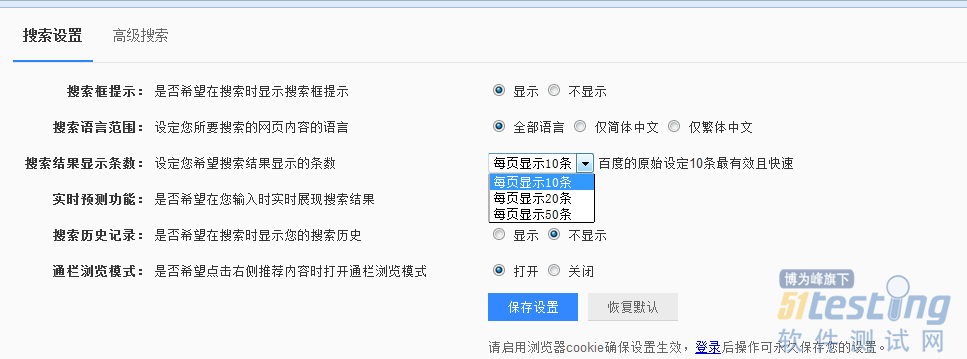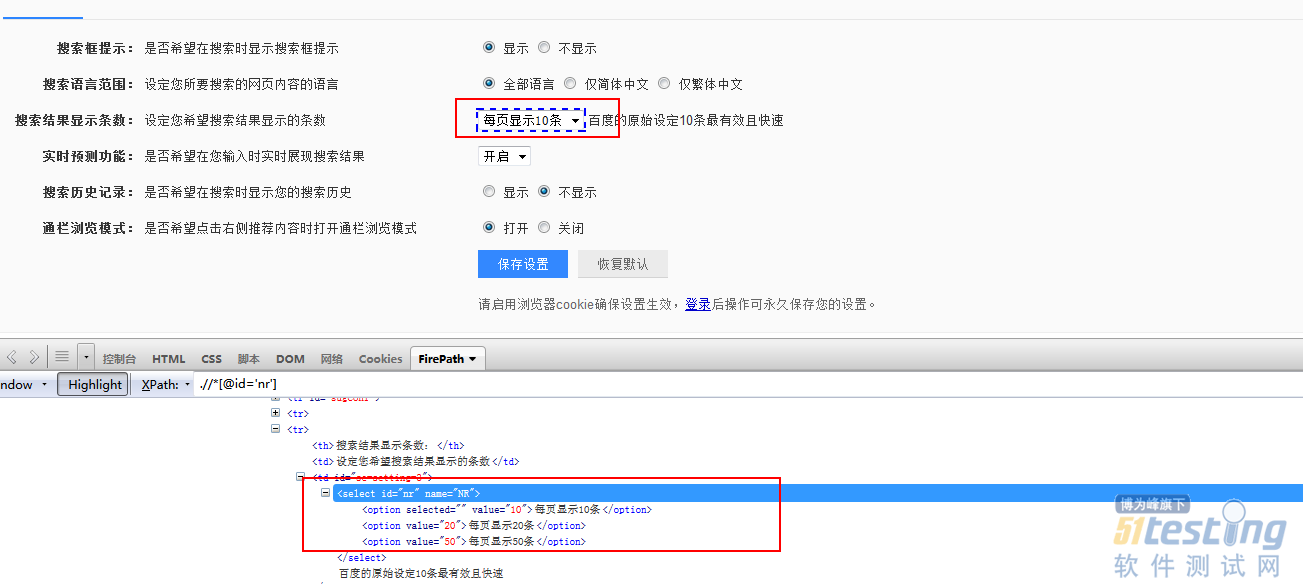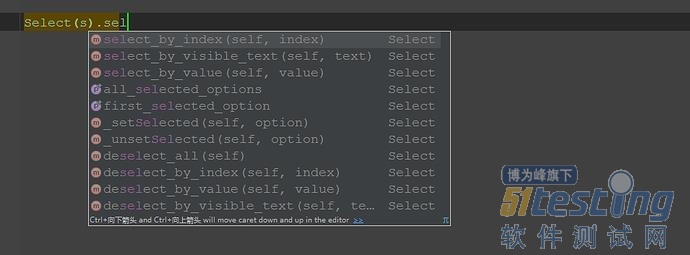一、Select元素
1.打开百度-设置-搜索设置界面,如下图所示
2.箭头所指位置,就是 select 选项框,打开页面元素定位,下方红色框框区域,可以看到 select 标签属性:
<select id="nr" name="NR">
3.选项有三个
<option selected="" value="10">每页显示 10 条</option>
<option value="20">每页显示 20 条</option>
<option value="50">每页显示 50 条</option>
二、定位select
定位select有多种方法,下面进行一一介绍
2.1 二次定位
1.定位 select 里的选项有多种方式,这里先介绍一种简单的方法:二次定位
2.基本思路,先定位 select 框,再定位 select 里的选项
完整代码如下:
# coding:utf-8 from selenium import webdriver from selenium.webdriver.common.action_chains import ActionChains driver = webdriver.Firefox() driver.get("https://www.baidu.com/") driver.implicitly_wait(20) mouse = driver.find_element_by_link_text("设置") ActionChains(driver).move_to_element(mouse).perform() driver.find_element_by_link_text("搜索设置").click() s = driver.find_element_by_id("nr") s.find_element_by_xpath("//option[@value='50']").click() # 二次定位另外一种写法 driver.find_element_by_id("nr").find_element_by_xpath("//option[@value='50']").click() |
3.还有另外一种写法也是可以的,把最下面两步合并成为一步:
driver.find_element_by_id("nr").find_element_by_xpath("//option[@value='50']").click()
2.2 直接定位
1.有很多小伙伴说 firebug 只能定位到 select 框,还能定位里面的选项。
2.用 direbug 定位到 select 后,下方查看元素属性地方,点 select 标签前面的+号,就可以展开里面的选项内容了。
3.然后自己写 xpath 定位或者 css,一次性直接定位到 option 上的内容。
完整代码如下:
# coding:utf-8 from selenium import webdriver from selenium.webdriver.common.action_chains import ActionChains driver = webdriver.Firefox() driver.get("https://www.baidu.com/") driver.implicitly_wait(20) mouse = driver.find_element_by_link_text("设置") ActionChains(driver).move_to_element(mouse).perform() driver.find_element_by_link_text("搜索设置").click() # 直接点位 driver.find_element_by_xpath(".//*[@id='nr']/option[2]").click() |
2.3 Select 模块(index)点位
1.除了上面介绍的两种简单的方法定位到 select 选项,selenium 还提供了更高级的玩法,导入 Select 模块。直接根据属性或索引定位。
2.先要导入 select 方法:
from selenium.webdriver.support.select import Select
3.然后通过 select 选项的索引来定位选择对应选项(从 0 开始计数),如选择第三个选项:select_by_index(2)
完整代码如下:
# coding:utf-8 from selenium import webdriver from selenium.webdriver.common.action_chains import ActionChains from selenium.webdriver.support.select import Select driver = webdriver.Firefox() driver.get("https://www.baidu.com/") driver.implicitly_wait(20) mouse = driver.find_element_by_link_text("设置") ActionChains(driver).move_to_element(mouse).perform() driver.find_element_by_link_text("搜索设置").click() # 通过索引:select_by_index() s = driver.find_element_by_id("nr") Select(s).select_by_index(2) |
2.4 Select 模块(value)定位
1.Select 模块里面除了 index 的方法,还有一个方法,通过选项的 value值来定位。每个选项,都有对应的 value 值,如
<select id="nr" name="NR">
<option selected="" value="10">每页显示 10 条</option>
<option value="20">每页显示 20 条</option>
<option value="50">每页显示 50 条</option>
2.第二个选项对应的 value 值就是“20”:select_by_value(2)
完整代码如下:
# coding:utf-8 from selenium import webdriver from selenium.webdriver.common.action_chains import ActionChains from selenium.webdriver.support.select import Select driver = webdriver.Firefox() driver.get("https://www.baidu.com/") driver.implicitly_wait(20) mouse = driver.find_element_by_link_text("设置") ActionChains(driver).move_to_element(mouse).perform() driver.find_element_by_link_text("搜索设置").click() # 通过value定位:select_by_value() s = driver.find_element_by_id("nr") Select(s).select_by_value(20) |
2.5 Select 模块(text)定位
1.Select 模块里面还有一个更加高级的功能,可以直接通过选项的文本内容来定位。
2.定位“每页显示 50 条”:select_by_visible_text("每页显示 50 条")
完整代码如下:
# coding:utf-8 from selenium import webdriver from selenium.webdriver.common.action_chains import ActionChains from selenium.webdriver.support.select import Select driver = webdriver.Firefox() driver.get("https://www.baidu.com/") driver.implicitly_wait(20) mouse = driver.find_element_by_link_text("设置") ActionChains(driver).move_to_element(mouse).perform() driver.find_element_by_link_text("搜索设置").click() # 通过select_by_visible_text定位 s = driver.find_element_by_id("nr") Select(s).select_by_visible_text("每页显示50条") |
三.Select 模块其它方法
1.select 里面方法除了上面介绍的三种,还有更多的功能如下
select_by_index() :通过索引定位
select_by_value() :通过 value 值定位
select_by_visible_text() :通过文本值定位
deselect_all() :取消所有选项
deselect_by_index() :取消对应 index 选项
deselect_by_value() :取消对应 value 选项
deselect_by_visible_text() :取消对应文本选项
first_selected_option() :返回第一个选项
all_selected_options() :返回所有的选项
上文内容不用于商业目的,如涉及知识产权问题,请权利人联系博为峰小编(021-64471599-8017),我们将立即处理。